"preference item in the '[USER] Default User Policy' Group Policy object did not apply because it failed with error code '0x80070005 Access is denied"
There are 2 things you need to do to resolve this:
1) Modify "Point and Print" restrictions to allow users to install network printers without elevating to admin privileges. In XP, this is the default behavior, but in Windows Vista and above, Windows must have admin privileges to install printer drivers from the printer server.
To add allow users on Windows Vista/7 to you must change these settings under GRO
>Computer Configuration/Policies/Administrative Templates/Printer/Print and Point Restrictions
>"Do not show warning or elevation prompt" for installling and updating drivers.
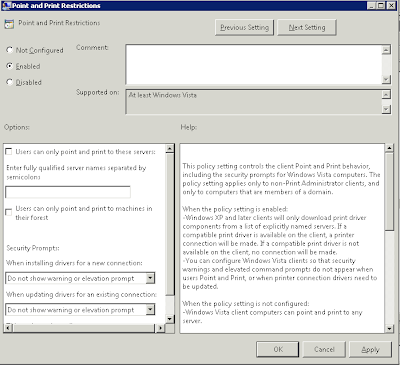
2) Ensure that printers are being installed using the user security context. For some reason, user GPP printers are installed under the SYSTEM context, which means the installation can't communicate to the print server to download drivers, thus installation fails. More about GPP security context here.
In the "common" tab of each printer in GPP, check "Run in logged-on user's security context (user policy option)"
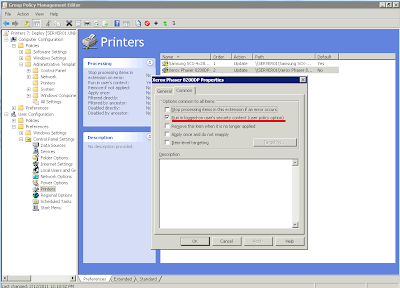
Now your GPP deployed printers should install properly.
This comment has been removed by the author.
ReplyDelete